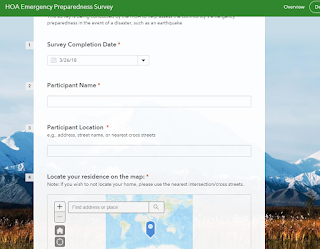Introduction
The goal of this lab was to get introducted to the BadElf GPS Pro tracking unit to track a route taken by a group of class around the university campus. The BadElf GPS technogoly directly linked to students iPhones and produced both KML and GPX files. Both of these files can be uploaded into mapping software such as ArcMap and ArcGIS Earth. The BadElf software directly connects to the user's iPhone via Bluetooth. This allows for the user to have access to a device with strong computing power without having to develope or bring another device into the field. Smartphones are also a very strong platform from which different apps can be run off of, allowing for more felxibilyu on the user end. Having the in-field computer being taken care of by the cell phone companies, it allows for GPS manufactures to focus more strongly on the developement of GPS software.
BadElf Compatible Apps
There are many different apps that are compatible with BadElf. These apps span a wide variety of categories such agriculture, aviation, fitness/health, GIS, recreation, travel, and UAS. Below are a few of the apps that I found to be interesting and how the apps are related to my interested.
Fog of World: This app provides a "fog" that covers the world that gets lifted once the user physically enters an area. By doing this, it shows areas in which the user has been. This is an app that would be fun for to use when exploring different cities this summer in Europe as it will show where I have already been and will show me areas in which I still "need" to explore.
Fulcrum: The Fulcrum app allows for users to capture a wide variety of in-field information such as GPS location, text, photos, video, and audio for specific projects. This is an app that I may find to be helpful when conducting GPR research over summer as I could link important on-site information such as GPS location, photos and field notes, to the GPR grids directly.
Mapster: This app allows for very detailed maps to be downloaded to the users cell phone and can be opened without internet connection. This could be a very helpful app for backpacking purposes. There have been many times that I have been backpacking in areas in which I did not have a physical map or interconnection and having the ability to have an interactive map that doesn't require internet service would be very valuable.
CamerAlert: The CamerAlert app displays the location of red light camera and gives the users average speed when the user's car in within the range of a camera. The app also gives the user alerts whenever he/she is approaching a speed camera.
Cyclemeter Cycling Running GPS: The Cyclemeter Cycling Running app gives the user many different options to improve their fitness. The app can record personal statistics such as heart rate, steps taken, tracking of route, record and provide updates to the user's benchmarks. Being a person who does a lot of biking, especially in the summer months, I think that this could be a very useful app in recording my progress as the summer progresses.
Methods
To begin the lab, the class was divided into groups between and 3 and 4 people. Each group had had an iPhone and downloaded to the phones and once the app was downloaded, the BadElf unit was connected to the phone via bluetooth. Once this was done, different groups were assigned transmitters and the others were given revivever. We were then asked to find the other groups.
 |
| Figure 1. BadElf App connected to the iPhone displaying the GPS location |
Once the app was connected to the user's iPhone the app tracked the groups movements. We asked to find the other groups as part of a game of "hide-and-seek". Two groups were given the tracker and the transmitter (fig. 2).
 |
| Figure 2. GPS transmitter for the BadElf reciever |
The tracker (fig 3.) would pick up the signal transmitted by the transmitter and give the direction to which the receiver which would display the direction of the transmitter. Each team alternated between roles of hiding the transmitter and locating it through the use of the receiver. Once the lab was completed the data was brought into ArcMap using the feature from KML tool in ArcMap where it was displayed in the form of a map (fig 4.) tracing our groups route throughout the lab.
 |
| Figure 3. The reciver used to locate the transmiter hide by the other groups. |
 |
| Figure 4. Map displaying the route our group took throughout the lab. |
Conclusion
The BadElf app is a very versatile app that allows for users in the field to connect GPS technology to their their smartphone. This simplifies the amount of equipment required by the end user as the user only needs his/her phone to use the app. The data collected from this app allow for the data to transferred to other mapping software such as ArcMap and ArcGIS Earth in the form of both KML and GPX files.